My Photo Watch Frame
What if the watch on your wrist suddenly transformed into a beautiful digital photo frame? My Photo Watch Frame offers exactly that magical experience. It's not just a watch—it's a smart photo frame that keeps your precious memories always by your side. From warm moments with family to beautiful landscapes from your travels, from inspiring quotes. All these precious moments come alive on your wrist, bringing a smile to your face every time you check the time. With AI technology that automatically recognizes and optimizes faces for more beautiful display, and a digital frame that never turns off, you can enjoy your precious memories 24/7. Change photos with just one touch or enjoy random images in shuffle mode, so you can check the time with a fresh feeling every time. Give it a try now!
Transform your watch into a photo frame
My Photo Watch Frame is a Wear OS app that lets you display your favorite photos on your smartwatch. Whether it's a cherished memory, a beautiful landscape, or an inspiring quote, you can personalize your watch with ease.

Set up a watch frame app using your own photos with intuitive and simple steps.

Key Features
Simple & Intuitive Experience
Designed for ease of use with a simple yet intuitive interface. Effortlessly adjust settings and manage your watch face through the mobile app. Adding photos is incredibly easy—just a few taps, and you're done!
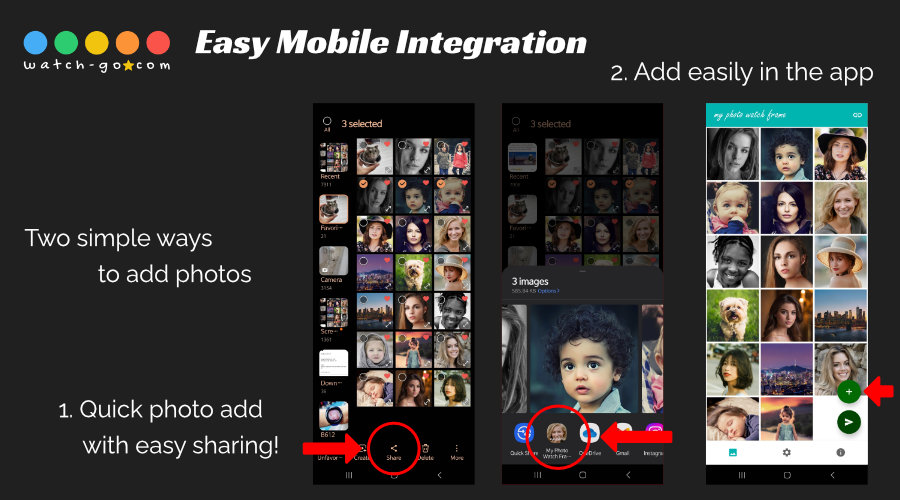
Always-On Watch Photo Frame
Turn your watch into a digital photo frame that never turns off. Easily switch photos with a tap, or enable shuffle mode to display random images. Enjoy a smart and personalized photo frame right on your wrist!
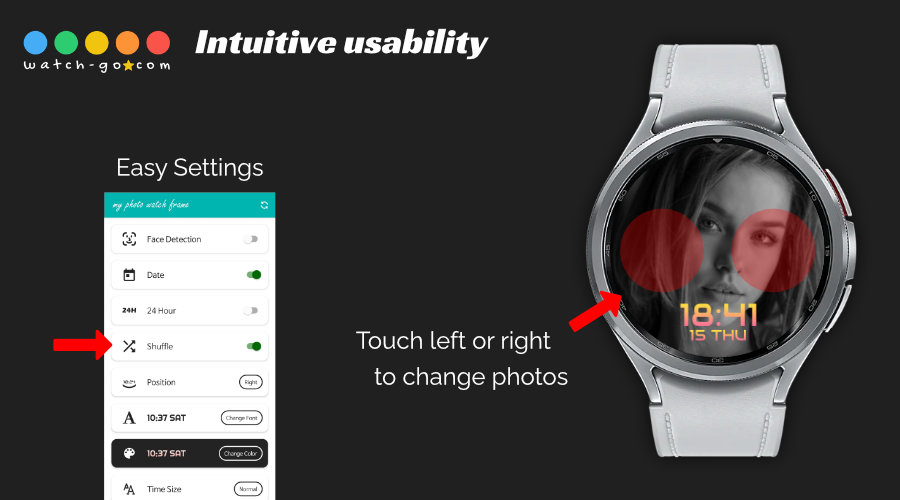
Beautiful Tile Customization
Enhance your watch face with stunning, customizable Tiles. Supports Wear OS Tiles, allowing you to create a personalized photo frame Tile. Access your favorite images quickly and stylishly with just a swipe.
No matter which watch face you use, you can always set your favorite photo as a Tile—accessible instantly with a single swipe from your watch face. It's quick and easy to turn your watch into a beautiful digital photo frame. Maximize the utility of your Wear OS watch by turning precious memories into a stylish, always-ready Tile.

Flexible Display Settings
Make your smartwatch truly yours with powerful customization features.
Enjoy a wide range of flexible display options to suit your personal taste:
- AI-powered face detection for smart auto-cropping of your photos
- Choose from 5 beautiful, stylish fonts
- Apply stunning gradient colors for a modern, polished look
- Switch between 12-hour and 24-hour time formats
- Shuffle photo order to keep your display fresh and dynamic
- Adjust time position freely—top, bottom, left, right, or center
- Customize the time size for optimal readability
- Optionally show the date alongside the time
Whether you prefer elegance, simplicity, or vibrant visuals, you can design your photo watch frame just the way you like. Unlock endless possibilities and express your unique style every time you glance at your wrist.
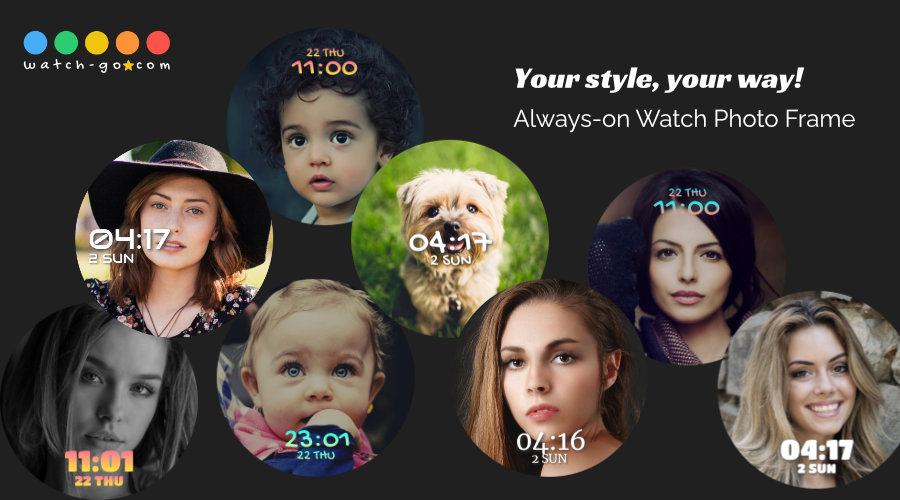
Easy Setup
Set up your watch frame in a few simple steps:
- Select Photos: Choose your favorite photos to add to the watch app.
- Customize Display: Adjust settings such as time format, date display, and time positioning.
- Enjoy Your Personalized Watch: Experience a dynamic and personalized watch app that changes with a touch.
My Photo Watch Frame allows you to select and use numerous photos as your watch background without any limitations. The selected photos are displayed sequentially or shuffled, and touching the watch app changes to the next photo.
You can also customize the style of time display according to your preference. Choose between 12-hour and 24-hour time formats. Additionally, you have the option to display or hide weather and day of the week. You can position the time display anywhere on the watch frame: top, bottom, left, right, or center.
Why Choose My Photo Watch Frame?
- Enhanced Personalization: Create a photo frame that reflects your unique style and memories.
- User-Friendly Interface: Intuitive and easy-to-use, ensuring a smooth setup process.
- Stay Connected: Follow us on social media for updates, tips, and community engagement.
Try My Photo Watch Frame!
Experience the beauty and functionality of a personalized watch application. Download the app now and start customizing your Galaxy Watch.
If the problem continues, please provide the following information via email:
- Your mobile device and watch model.
- The status of the icon in the top right corner and any message that appears when tapped.
- Any error messages that appear when the connection fails.
Updates
v3.5.0
- D-Day display on tiles
- Slideshow interval setting
v3.0.0
- D-Day setting feature
- Advertisement removal feature
v2.2.0
- Fixed portrait orientation
- Updated instruction text
- Removed unnecessary connection guidance
v2.1.0
- Adjusted time margin
- Added icon animation
- Added Watch app installation button
- Added advertisement consent feature
v2.0.0
- Switch app to background on back button press
- Adjusted advertisement placement
- Changed icon background to transparent
v1.5.0
- Added Watch app installation button
- Auto-save Watch settings feature
v1.4.0
- Changed banner image
- Added advertisements
v1.3.0
- Added time display toggle setting
- Changed launcher icon to clock icon
v1.2.0
- Added screen always-on setting option
- Updated guide page
v1.1.0
- Corrected connection guide message
- Removed unnecessary connection toast notifications
We Value Your Feedback!
Share your thoughts and suggestions to help us improve and provide the best user experience possible.





