My Photo Watch Face - Basic
The greatest advantage of smartwatches over traditional watches is that you can change the watchface anytime. Most smartwatch users choose various watchfaces that match their personality. There are really many different watchfaces, but the best one is definitely a simple watchface filled with photos of loved ones. This watchface, which allows you to recall memories with loved ones every time you check the time in your busy daily life, is the best watchface. The setup is very simple, you can put in many photos, and you can change it to various styles. Try using it now!
📌 Before You Start
To use the photo complication feature, you need to install My Photo Watch Frame on both your mobile device and watch first. This companion app enables you to add and manage your photos on the watchface.
Easily personalize your watchface
My Photo Watch Face: Basic lets you design a unique and stylish watch face with your chosen photo. Compatible with Android Wear OS, this app allows you to showcase your personal style and precious memories right on your wrist.

Set up a watchface decorated with your own photos in an intuitive and simple way.

Key Features
- Set your photo as the background via Photo Complication
- Beautiful gradient color support
- Adjustable time size
- Flexible time position
Make your smartwatch truly yours with a personalized watch face.
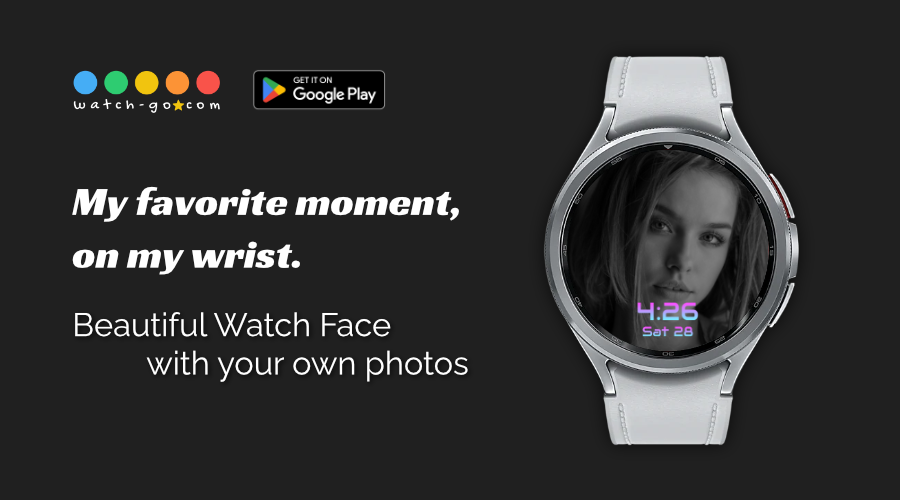
Photo Display Settings
Background photos are delivered to the watchface through complications. For this, please install the My Photo Watch Frame app that supports photo complication functionality. You can easily change photos by touching the watchface.
Enjoy various flexible display options that match your personal taste:
- AI-based face detection for smart automatic cropping of photos
- Apply stunning gradient colors for a modern, polished look
- Freely adjust time position - top, bottom, or center
- Adjust time size for optimal readability
- Display date alongside time
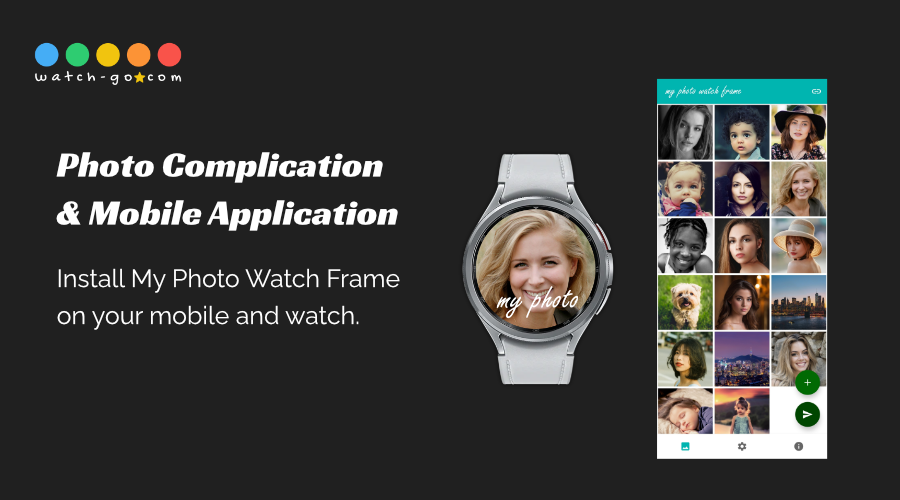
Easy Photo Addition
Easy photo addition is possible through the My Photo Watch Frame mobile app. Setting multiple photos at once is no problem, and they are automatically synchronized. My Photo Watch Frame also provides Tile functionality on the watch. Even when using other watchfaces, decorate your watch through photo Tiles.
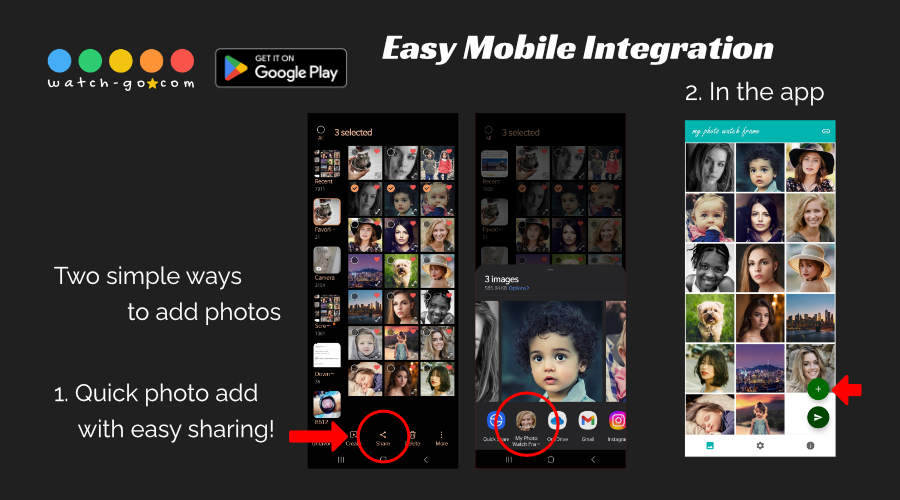
Style Customization
Customize your watchface with various style options to match your personal taste and preferences. Display date and day of the week together, and adjust the time display position as desired - top, bottom, or center. Customizable with various beautiful gradient colors.
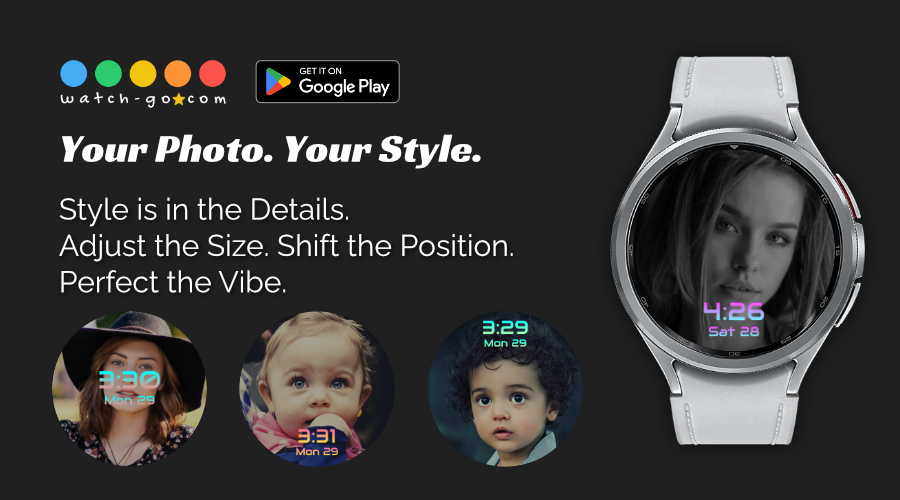
Easy Setup
Set up your watchface in a few simple steps:
- Select Photos: Choose your favorite photos to add to the watchface.
- Customize Display: Adjust settings such as time format, date display, and time position.
- Enjoy Your Personalized Watch: Experience a dynamic and personalized watchface that changes with a touch.
My Photo Watch Face: Basic allows you to select and use countless photos as watchface backgrounds without restrictions. Selected photos are displayed sequentially, and touching the watchface changes to the next photo.
You can also customize the time display style according to your preferences. Display weather and day of the week, and position the time display anywhere on the watchface: top, bottom, or center.
You can use your selected photos directly as the background for the Always-on Display (AoD) screen.
Why Choose My Photo Watch Face: Basic
- Enhanced Personalization: Create a watchface that reflects your unique style and memories.
- User-Friendly Interface: Intuitive and easy to use, ensuring a smooth setup process.
- Clean Design: Simple and elegant interface focused on your photos.
- Stay Connected: Follow us on social media for updates, tips, and community engagement.
Experience the beauty and functionality of a personalized watchface. Download the app now and start customizing your Galaxy Watch.
Frequently Asked Questions
How do I add photos to the watchface?
To add photos to the watchface, open the mobile app and select the photos you want to use. You can add multiple photos without restrictions.
How to connect watch and mobile
To connect your watch to your mobile device, follow the instructions provided by the manufacturer. Make sure you have installed the necessary apps and activated the required permissions.
To connect My Photo Watch Face: Basic, set up the watchface on your watch and open the app on your mobile device. The app will automatically connect to your watch.
What should I do if the connection doesn't work?
If your mobile app doesn't connect to your watch, check the following:
- Make sure your mobile device and watch are connected.
- Make sure both the mobile app and watchface app are installed.
- Confirm that the watchface app is set as the current active watchface.
- Check the connection status icon in the upper right corner of the mobile app.
- If the icon shows as disconnected, check the watch connection. - Try adjusting settings in the app and check if they are applied to the watchface.
If the problem persists, try the following steps:
- Switch to another watchface and then set up My Photo Watch Face: Basic again.
- Uninstall and reinstall the app.
If the problem continues, please provide the following information by email:
- Your mobile device and watch model.
- The status of the icon in the upper right corner and any messages that appear when tapped.
- Any error messages that appear during connection failures.
We value your feedback!
Share your thoughts and suggestions to help us provide the best user experience.






